4.3 Viewing 3D Models
4.3.2 Sketchfab
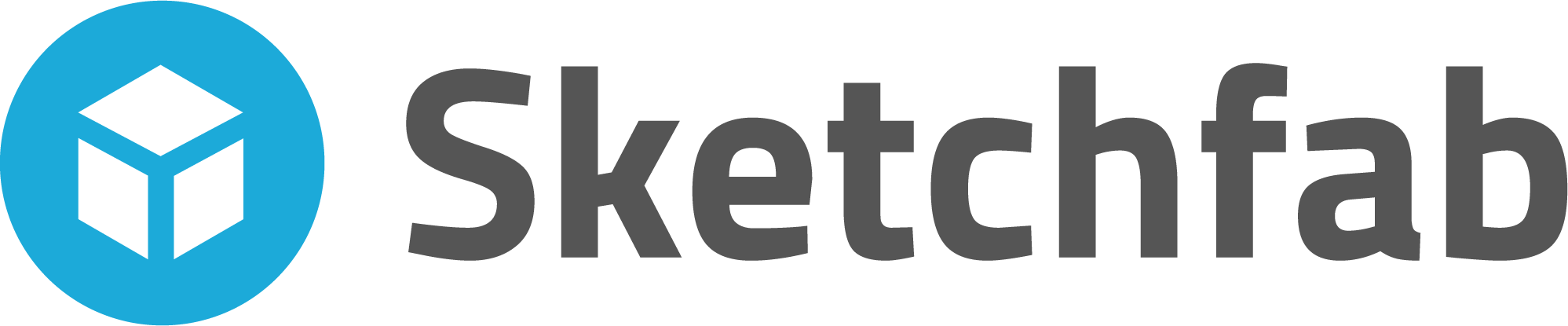 |
|
Sketchfab Logo |
As mentioned in the previous page, Sketchfab has been gaining increasing traction in the cultural heritage sector as it provides a user-friendly interface to present and deposit 3D models online. In this lesson, we will see step-by-step how you can use the platform to upload your own models, add metadata, contextual information, and annotations. Please note that Sketchfab only offers a free subscription service to 3D enthusiasts who post up to one model per month with a maximum size of 50MB. Paid subscriptions provide more flexibility allowing individuals to upload up to 30 models a month. You should note, however, that if you are a museum, cultural institution or a non-profit organization, you are entitled to a free premium account. Also, students, teachers and schools can get a discounted Pro account.
Are you Ready?
You need to make sure that your model is complete and that does not have any holes, digital noise, or wrong image alignment. These cannot be fixed in Sketchfab and therefore it is important to fix them beforehand in Metashape or in another 3D editing platform, such as Meshlab.
Before uploading your model to Sketchfab you should make sure that you have a zipped folder containing the 3d model in .obj format (the export contains three files and should all be in the same folder). You should also Check the size of the zipped folder to make sure that its size is within the limits of your Sketchfab subscription. A Pro account entitles you to 200MB file size.

